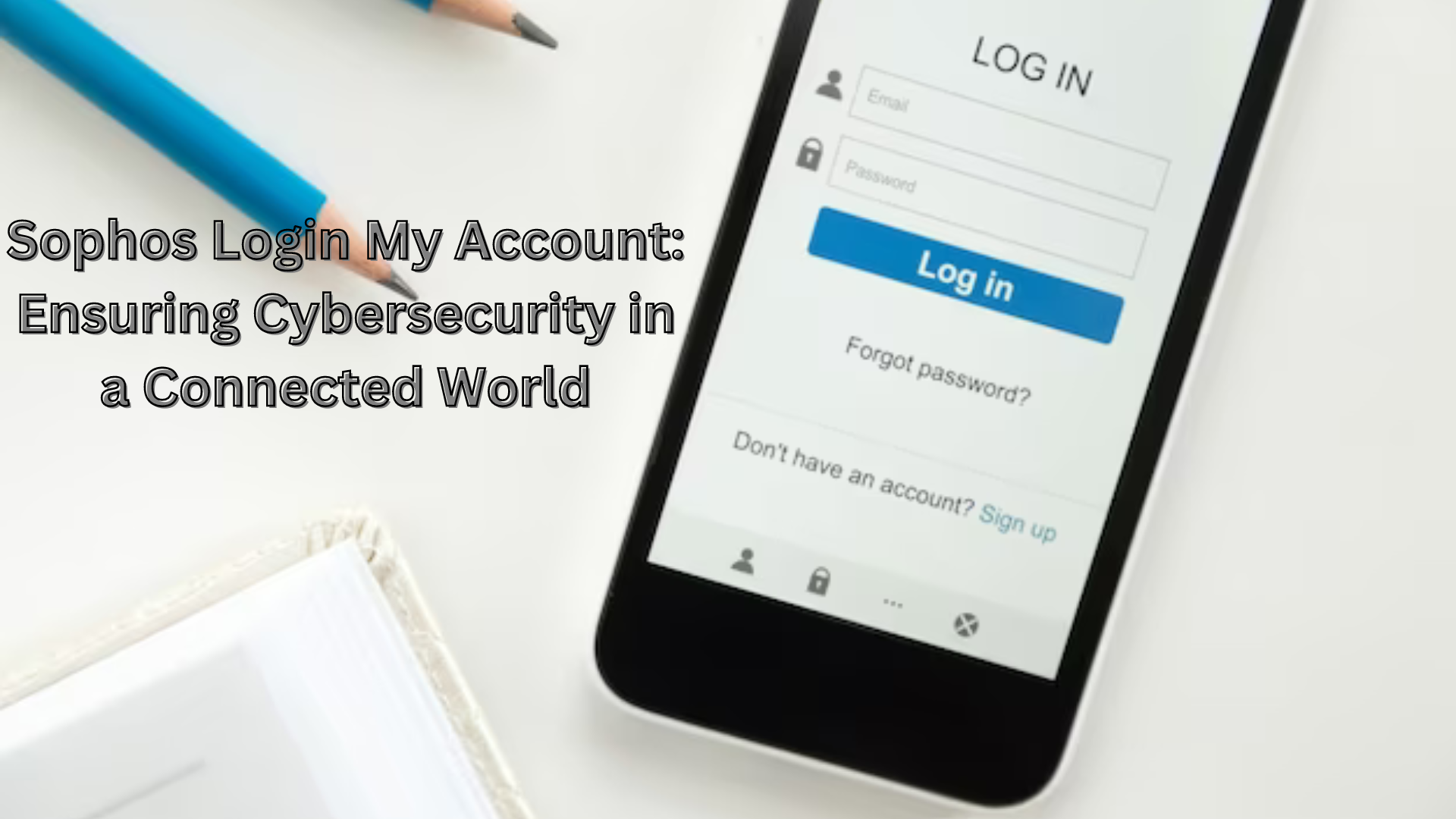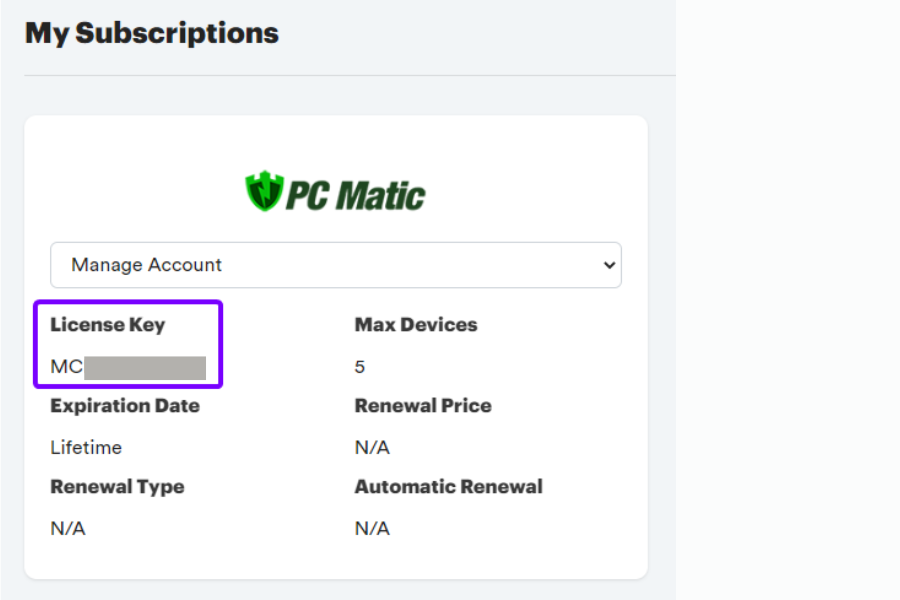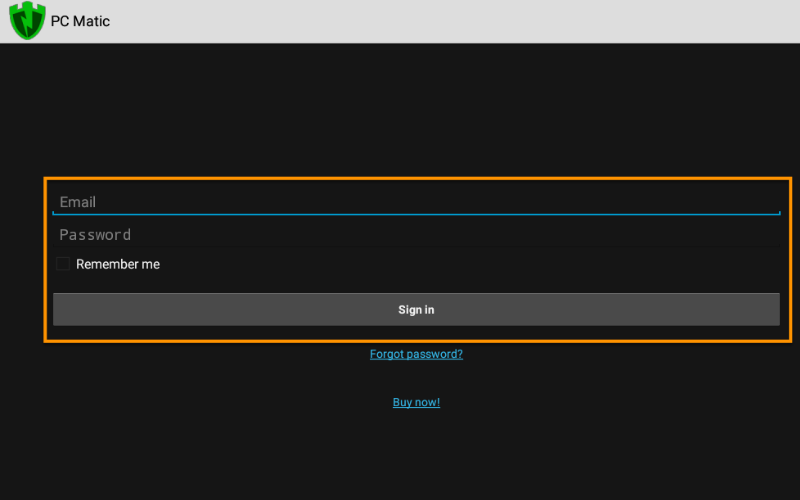Category: antivirus
Posted in
antivirus
Click Here In the fast-paced world of digital optimization, staying up-to-date with the latest software versions is…
In the current digital era, where our lives are deeply entwined with the internet, protecting our online…
Posted in
antivirus
A. Brief overview of SuperAntiSpywareThe Tech Times: SuperAntiSpyware is a robust anti-spyware software designed to detect and…
In a world where cybersecurity is paramount, having a robust antivirus solution is not just a luxury…
In the ever-evolving landscape of digital threats, safeguarding your Android device is paramount. PC Matic, a trusted…