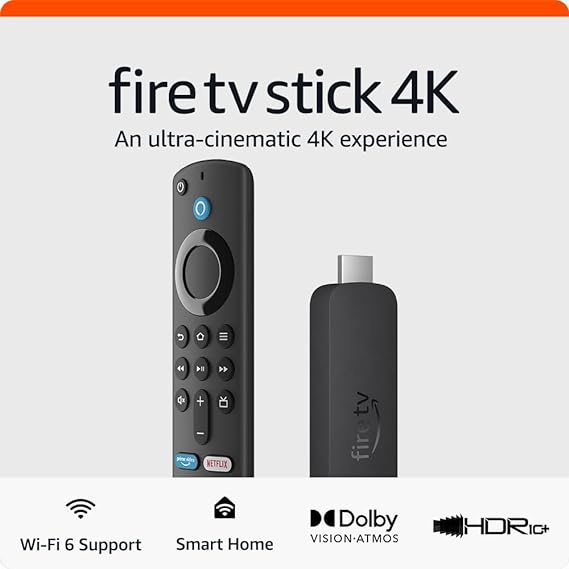Amazon Fire TV Stick 4K streaming device
The Amazon Fire TV Stick 4K has emerged as a popular choice for those seeking seamless access to a plethora of content in stunning 4K resolution. Packed with features and user-friendly functionalities, the Fire TV Stick 4K promises to revolutionize the way you consume media.
Features of the Amazon Fire TV Stick 4K
High-definition streaming
The Amazon Fire TV Stick 4K capability to stream in extremely high resolution is one of its best features. With the Fire TV Stick 4K, you can enjoy immersive images in every scene, whether you’re watching your favorite TV show or the newest blockbuster movie.

Alexa voice remote
Thanks to the Alexa voice remote that comes with the Fire TV Stick 4K, navigating through your favorite entertainment has never been simpler. Without lifting a finger, just press the speech button to ask Alexa to look up movies or TV shows or even manage smart home appliances.
Wide range of content
Thousands of apps and channels, including well-known streaming services like Netflix, Prime Video, and Disney+, are available on the Fire TV Stick 4K, providing a plethora of entertainment options for every budget and taste.
Dolby Atmos sound system
Using the Fire TV Stick 4K’s Dolby Atmos technology, enjoy immersive audio like never before. With amazing surround sound, you’ll feel as though you’re in the thick of things whether you’re watching an exciting action movie or enjoying your favorite song.
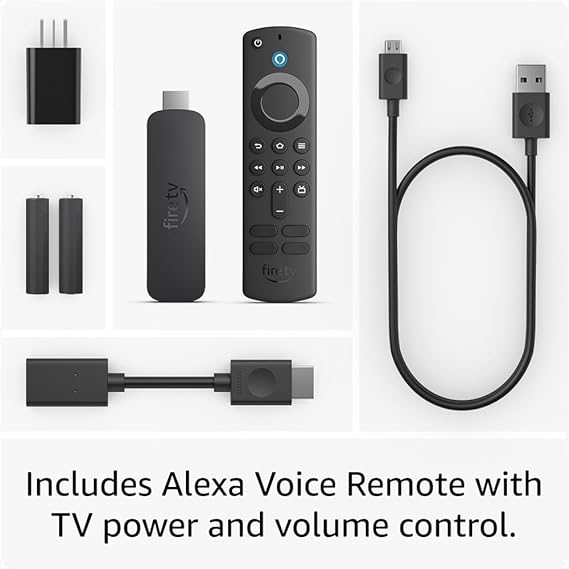
Setting up the Amazon Fire TV Stick 4K
With the Fire TV Stick 4K, getting started is a breeze. To finish the setup, just insert the device into the HDMI port on your TV, connect it to Wi-Fi, and adhere to the on-screen directions. After the connection, you can receive personalized suggestions and preferences by logging into your Amazon account.
Navigation and user interface
The user interface of the Fire TV Stick 4K is designed to make it easy to navigate through apps and entertainment. Your most frequently used apps and content are shown on the home screen, and finding new titles is made simple by the menu’s user-friendly design.
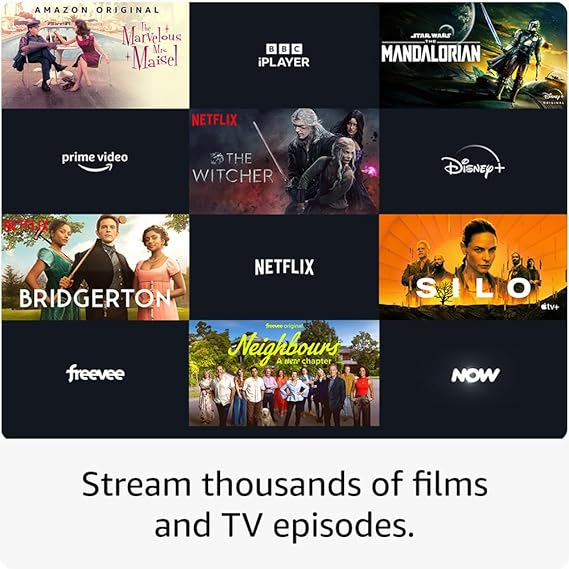
Experience with streaming
The Fire TV Stick 4K provides lag-free, dependable streaming of movies, TV series, and live sports with very little buffering. Your favorite entertainment will come to life with brilliant colors and striking contrast thanks to support for HDR, HDR10+, and Dolby Vision.
Additional features and accessories
Apart from its streaming features, the Fire TV Stick 4K functions as a gaming device that lets you play a variety of well-known games straight on your television. Additionally, you can easily mirror the screen of your tablet or smartphone to your TV, which makes it ideal for sharing presentations, movies, and images with friends and family.
Similarities to other streaming devices
The Amazon Fire TV Stick 4K distinguishes itself from other streaming devices like the Roku Streaming Stick+ and Google Chromecast with its strong feature set, large content catalog, and outstanding performance.
Pros and cons of the Amazon Fire TV Stick 4K
Pros:
- Stunning 4K streaming quality
- Alexa voice remote for hands-free navigation
- Wide range of apps and channels
- Dolby Atmos support for immersive audio
Cons:
- Limited storage capacity
- Some apps may require additional subscription fees