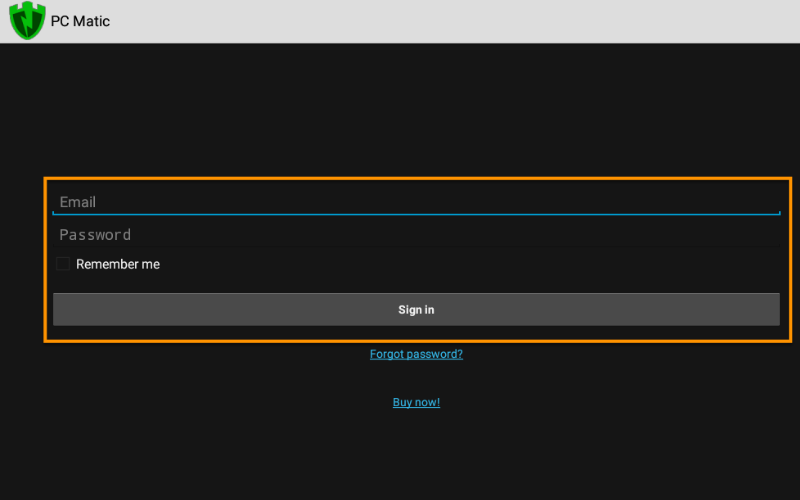A Comperhensive Guide: How To Use PC Matic on Android Device?
In the ever-evolving landscape of digital threats, safeguarding your Android device is paramount. PC Matic, a trusted name in cybersecurity, extends its protective mantle to Android users, ensuring a robust defense against malware and optimizing device performance. In this guide, we delve into the intricacies of use PC Matic on Android devices, outlining its features, installation process, and valuable tips for efficient utilization.
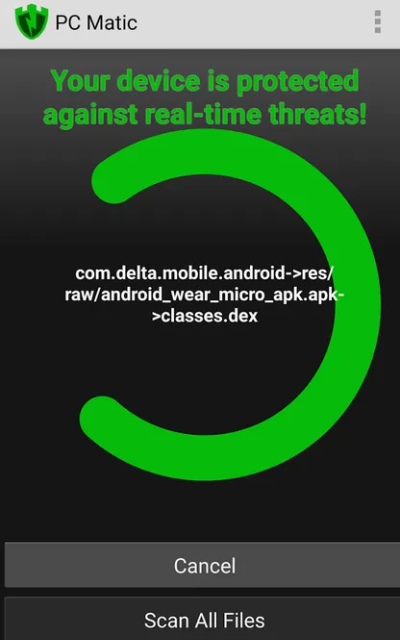
A. Brief overview of PC Matic
At the forefront of cutting-edge cybersecurity solutions, PC Matic stands as a shield against the myriad threats lurking in the digital realm. Renowned for its effectiveness in safeguarding PCs, PC Matic has now extended its protective capabilities to Android devices, providing a holistic security solution.
B. Importance of using PC Matic on Android devices
With the escalating sophistication of malware targeting Android platforms, the need for a robust antivirus solution is non-negotiable. PC Matic not only offers comprehensive antivirus protection but goes beyond, optimizing device performance and managing applications seamlessly.
PC Matic Features for Android
A. Antivirus Protection
- Real-time scanning
PC Matic’s real-time scanning feature acts as a vigilant guard, continuously monitoring your Android device for potential threats. By identifying and neutralizing malware as it surfaces, PC Matic ensures your device stays secure in real-time.
- Malware detection and removal
The malware detection and removal capabilities of PC Matic are unparalleled. Utilizing advanced algorithms, it identifies and eradicates malware, keeping your Android device free from the shackles of digital threats.
B. Performance Optimization
- Junk file cleaning
Beyond its antivirus prowess, PC Matic enhances your device’s performance by eliminating clutter. The junk file cleaning feature efficiently removes unnecessary files, freeing up valuable space and enhancing overall speed.
- Battery optimization
PC Matic’s commitment to optimizing performance extends to preserving battery life. Through intelligent management of background processes, it ensures that your Android device operates at its peak efficiency without draining the battery unnecessarily.
C. App Management
- App whitelisting/blacklisting
Take control of your device’s applications with PC Matic’s app management features. Whitelist trusted apps and blacklist potential threats, empowering you to dictate which applications can access your device.
- Automatic updates
Stay ahead of emerging threats with PC Matic’s automatic update feature. Receive timely updates to the antivirus database, ensuring that your Android device remains fortified against the latest malware strains.
Compatibility and System Requirements
A. Android versions supported
PC Matic caters to a wide spectrum of Android users by supporting a range of Android versions. Whether you’re on the latest Android release or an older version, PC Matic ensures compatibility.
B. Minimum hardware specifications
Designed with efficiency in mind, PC Matic is optimized to run seamlessly on a variety of Android devices, adhering to reasonable minimum hardware specifications without compromising on performance.
C. Internet connectivity requirements
To stay updated with the latest threat definitions and ensure real-time protection, PC Matic requires a stable internet connection. This connectivity ensures that your device remains shielded against emerging threats.
Installation Process
A. Downloading PC Matic for Android
Initiate your journey to a secure Android experience by downloading PC Matic from the official website or trusted app stores. Ensure the source is legitimate to avoid potential security risks.
B. Installation steps
The installation process is user-friendly, guiding you through each step effortlessly. Follow the on-screen instructions to set up PC Matic on your Android device, establishing a robust defense against digital threats.
C. Activation and registration
Upon successful installation, activate and register your PC Matic account. This step is crucial to unlock the full potential of PC Matic’s features and ensure seamless integration with your Android device.
User Interface and Navigation
A. Overview of the PC Matic app on Android
The user interface of PC Matic on Android is intuitive and user-friendly. A dashboard provides a snapshot of your device’s security status, with easy navigation to various features for a comprehensive view of your device’s health.
B. Navigating through different features
Explore the myriad features of PC Matic effortlessly. Navigate through antivirus settings, performance optimization tools, and app management options with the ease of use synonymous with PC Matic.
C. Customizing settings
Tailor PC Matic to suit your preferences by customizing settings. From scan schedules to notification preferences, PC Matic empowers users to personalize their cybersecurity experience on Android devices.
Tips for Efficient Use
A. Scheduling scans for optimal performance
Optimize the performance of your Android device by scheduling regular scans. PC Matic allows users to set up automated scans, ensuring continuous protection without compromising device efficiency.
B. Managing app permissions
Enhance security by managing app permissions effectively. PC Matic enables users to control which applications have access to sensitive data, providing an additional layer of protection against potential threats.
C. Utilizing additional security features
Explore the full spectrum of PC Matic’s security features. From web protection to identity shielding, leverage the additional security layers to fortify your Android device against evolving cyber threats.
Troubleshooting Common Issues
A. Installation problems
Encounter installation issues? PC Matic’s support resources offer comprehensive guides to troubleshoot installation problems, ensuring a smooth onboarding experience.
B. Performance issues
Address performance concerns with PC Matic’s troubleshooting guides. Whether it’s a slowdown or unexpected behavior, PC Matic provides solutions to optimize your Android device’s performance.
C. Updating and compatibility issues
Stay abreast of updates and ensure compatibility by regularly checking PC Matic’s official channels. Timely updates and compatibility checks mitigate potential issues, keeping your Android device secure and optimized.
Conclusion
A. Recap of key points
In conclusion, the integration of PC Matic with Android devices brings forth a formidable defense against digital threats. From antivirus protection to performance optimization, PC Matic offers a comprehensive solution to keep your Android device secure and efficient.
B. Encouragement for regular use and updates
Regularly engage with PC Matic to ensure continuous protection. Schedule scans, manage app permissions, and stay updated with the latest features through timely updates. By actively participating in your device’s security, you contribute to a safer digital ecosystem.
C. Contact information for support
For any additional assistance, PC Matic’s support team is readily available. Contact PC Matic Pro for prompt and effective solutions to any concerns or queries.
Disclaimer: This Post is strictly intent to information only.