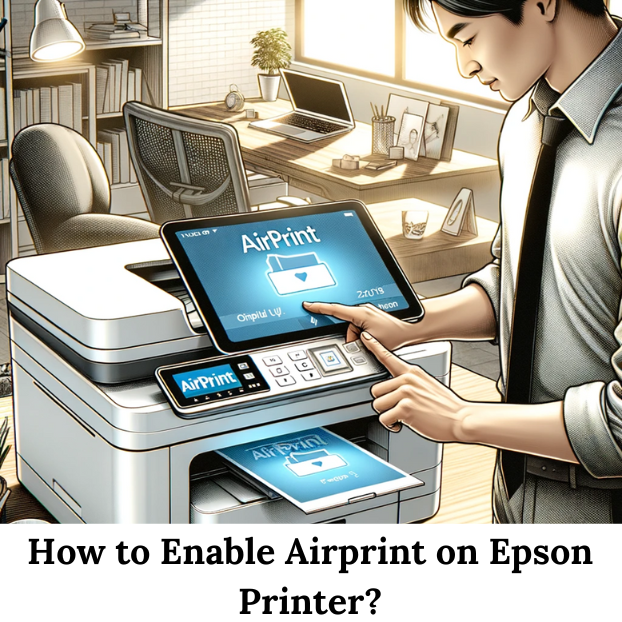Tag: how to enable airprint on epson
Posted in
printers
The Tech Times: AirPrint is a convenient feature developed by Apple that allows users to print documents…