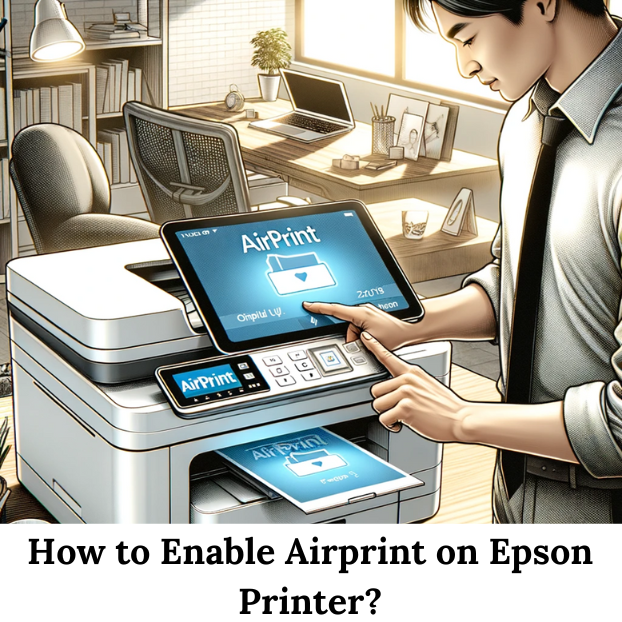AirPrint is a convenient feature developed by Apple that allows users to print documents and photos wirelessly from their iOS devices or Macs without the need to install additional drivers. This technology is supported by various printer manufacturers, including Epson. If you own an Epson printer and you don’t know how to enable AirPrint on Epson printer?, This guide will walk you through the necessary steps to set up and use this feature effectively.
Understanding AirPrint
Before diving into the setup process, it’s essential to understand what AirPrint is and how it works. AirPrint uses your Wi-Fi network to communicate with your printer. This means that both your iOS device or Mac and your Epson printer need to be connected to the same Wi-Fi network. AirPrint supports a variety of print tasks, including printing photos, emails, web pages, and documents.
Checking Compatibility
Not all Epson printers support AirPrint. Therefore, the first step is to check if your Epson printer is compatible with AirPrint. You can find this information in the printer’s manual or on the Epson website. Common models that support AirPrint include the Epson EcoTank, WorkForce, and Expression series.
Preparing Your Printer
- Ensure Printer Compatibility: Verify that your Epson printer model supports AirPrint. If it does, proceed with the following steps.
- Update Printer Firmware: Make sure your printer has the latest firmware installed. Firmware updates often include improvements and bug fixes, including AirPrint functionality. You can update the firmware by going to the Epson website, downloading the latest firmware for your printer model, and following the installation instructions.
- Connect Printer to Wi-Fi: Ensure your printer is connected to the same Wi-Fi network as your iOS device or Mac. This is crucial for AirPrint to work. You can usually connect your printer to Wi-Fi by navigating to the printer’s settings menu and selecting the Wi-Fi setup option. Follow the on-screen instructions to complete the connection process.
Setting Up AirPrint
Once your printer is ready, follow these steps to enable and use AirPrint:
- Check Network Connection: Ensure that both your printer and your iOS device or Mac are connected to the same Wi-Fi network. This can be checked in the settings of both devices.
- Enable AirPrint: AirPrint is typically enabled by default on compatible Epson printers. However, if you experience issues, you may need to access the printer’s settings through the Epson Printer Utility or web interface to confirm that AirPrint is enabled.
- Test AirPrint Functionality: To test if AirPrint is working, open a document, photo, email, or webpage on your iOS device or Mac. Tap the share icon or the menu icon (usually represented by three dots or lines) and select the print option. Your Epson printer should appear in the list of available printers. Select your printer and choose the number of copies or other print settings as needed. Tap “Print” to send the job to your printer.
Troubleshooting Common Issues
While setting up AirPrint is generally straightforward, you may encounter some issues. Here are common problems and their solutions:
- Printer Not Found: If your printer does not appear in the list of available printers, ensure it is connected to the same Wi-Fi network as your device. Restart both your printer and your device to refresh the connection.
- Printer Offline: If your printer shows as offline, check the Wi-Fi connection and ensure the printer is turned on and connected to the network. You may also need to restart the printer.
- Update Firmware: Outdated firmware can cause connectivity issues. Ensure your printer’s firmware is up to date by visiting the Epson support website.
- Network Issues: If there are network issues, such as a weak Wi-Fi signal, try moving your printer closer to the router or using a Wi-Fi extender to improve the signal strength.
- Restart Devices: Sometimes, simply restarting your iOS device, Mac, and printer can resolve connectivity issues.
Advanced Configuration and Settings
For users who want more control over their printing experience, Epson provides various utilities and apps:
- Epson iPrint App: This app allows you to print, scan, and share documents from your iOS device. It offers additional features such as checking ink levels, accessing cloud services, and performing printer maintenance.
- Epson Connect Services: These services include Remote Print and Scan to Cloud, which allow you to print and scan from anywhere. You need to register your printer with Epson Connect to use these features.
- Web Interface: Some Epson printers come with a web interface that allows you to access advanced settings, perform maintenance tasks, and monitor printer status. You can access the web interface by entering your printer’s IP address into a web browser.
Maintaining Your Epson Printer
To ensure your Epson printer continues to function correctly with AirPrint, regular maintenance is essential:
- Keep Firmware Updated: Regularly check for firmware updates on the Epson website and install them to keep your printer running smoothly.
- Clean Printer Heads: Use the printer’s built-in maintenance tools to clean the print heads and perform nozzle checks. This helps prevent clogs and ensures high-quality prints.
- Check Ink Levels: Monitor your ink levels and replace cartridges as needed. Running out of ink can cause print jobs to fail.
- Secure Your Network: Ensure your Wi-Fi network is secure to prevent unauthorized access to your printer. Use a strong password and consider setting up a guest network for visitors.
Recomanded: Epson Printer Manual Setup
Conclusion
Enabling AirPrint on your Epson printer allows you to enjoy the convenience of wireless printing from your iOS devices and Macs. By following the steps outlined in this guide, you can easily set up and troubleshoot AirPrint, ensuring a seamless printing experience. Regular maintenance and updates will keep your printer in optimal condition, providing reliable performance for all your printing needs.