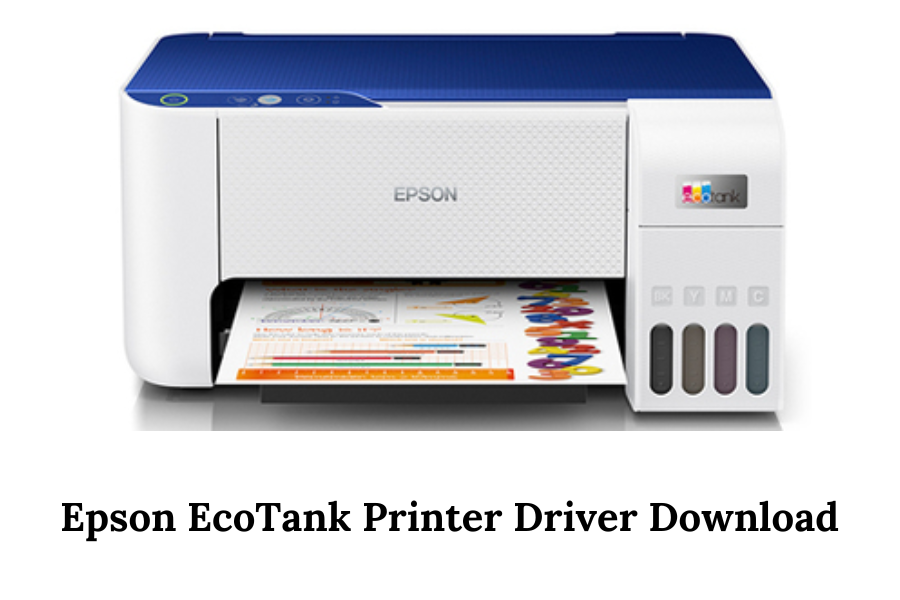In today’s digital age, ensuring your devices operate smoothly with your computer systems is vital. This is especially true for printers, a critical component in both home and office environments. If you own an Epson EcoTank printer, one of the essential steps for seamless printing is installing the correct printer driver. This guide provides a comprehensive walkthrough on how to download Epson EcoTank printer driver, ensuring your device functions efficiently with your computer.
Understanding Printer Drivers
Before diving into the downloading process, it’s crucial to understand what a printer driver is. A printer driver is a piece of software that translates data from your computer to a format that the printer can understand. It is essential for full functionality and compatibility between your computer and the printer. Without the correct driver, your printer might not work at all, or its functionality could be severely limited.
Identifying Your Epson EcoTank Model
The first step in downloading the correct Epson EcoTank printer driver is to accurately identify your printer model. Epson’s EcoTank series includes various models, each requiring a specific driver. You can usually find the model number on the front or back of the printer. It’s important to note this information as it will be crucial in finding the correct driver.
Visiting the Official Epson Website
Once you have your printer model noted, the next step is to visit the official Epson website for the driver download. It’s important to use the official Epson site to avoid downloading malicious or incorrect software from third-party sites.
Navigate to the Epson Support Page: Go to Epson’s official support page. Here, you can find various support options including drivers, FAQs, manuals, and more.
Select Your Printer Model: Enter your printer model in the search box or use the dropdown menus to locate it. Make sure to input the exact model to get the correct driver.
Choose Your Operating System: The website will prompt you to choose your operating system (e.g., Windows, macOS) to ensure compatibility with the driver. This step is crucial as drivers differ between operating systems.
Downloading and Installing the Driver
After locating the correct driver:
- Download the Driver: Click on the download link for the driver. Ensure you choose the correct version based on your computer’s operating system.
- Open the Installer: Once the download is complete, open the installer file. It’s usually in your download folder unless you specified a different location.
- Follow the Installation Prompts: The installer will guide you through the setup process. Follow the prompts to install the driver. This usually includes agreeing to the software terms, choosing an installation type, and confirming your install settings.
- Complete the Installation: After following all prompts, the installation should complete, and a message will indicate that the driver is installed successfully.
Testing the Printer
After installing the driver, it’s advisable to test the printer:
- Restart Your Computer: Before testing, restart your computer to ensure all software updates are applied correctly.
- Print a Test Page: Go to your printer’s properties and print a test page. This can usually be done through the control panel in Windows or system preferences in macOS.
Updating the Driver
To ensure continued performance and security, regularly check for driver updates. Epson periodically releases updates to improve functionality and security. You can set up automatic updates through the Epson software or manually check for updates on the Epson website.
Recommanded:
How Do I Update The Firmware on My Epson Printer?
Troubleshooting Common Issues
Even with the correct installation, you might encounter issues. Common troubleshooting steps include:
- Reinstalling the Driver: If the printer isn’t working correctly, try reinstalling the driver.
- Checking the Connection: Ensure the printer is properly connected to your computer via USB or network.
- Consulting Epson Support: If problems persist, consult Epson’s support website or contact their customer service.
By following these detailed steps, you can ensure that your Epson EcoTank printer operates smoothly with your computer, providing efficient and reliable printing.