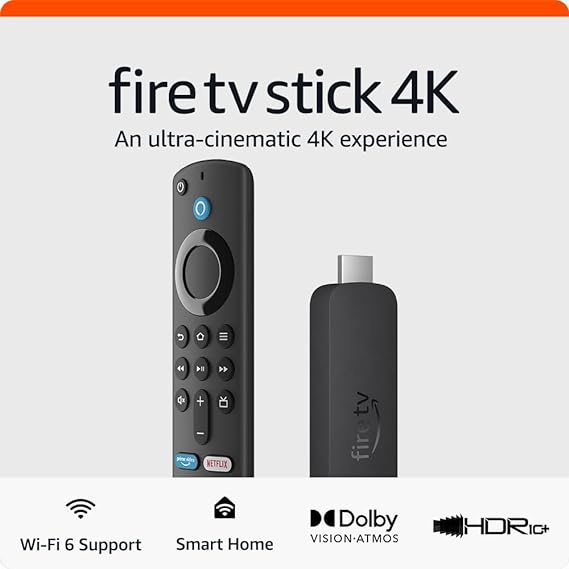Month: April 2024
Posted in
Uncategorized
The Amazon Fire TV Stick 4K has emerged as a popular choice for those seeking seamless access…
Posted in
Uncategorized
If you have a Garmin watch, you know how important it is to keep it updated. Numerous…